IPTV Canada / Installation Guide
Installation Guide
IPTV installation can significantly increase data usage, so it’s important to follow a practical guide. Whether you are a technician or user, we guide you through the process to ensure IPTV Canada is fully compatible with your network. Using an IPTV player for setup, you can achieve optimal performance. To control your stream, start live broadcasting and follow the guide when connecting to IPTV Canada
Device List
LG & SAMSUNG SMART TV (Tizen OS, Webos & Hisense)
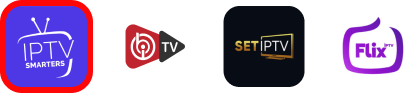
LG & SAMSUNG SMART TV (Tizen OS, Webos & Hisense)
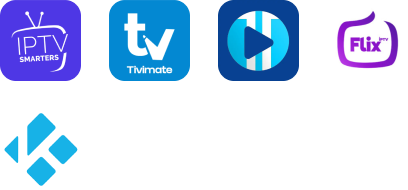
AMAZON FIRESTICK

WINDOWS & MAC
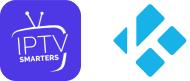
IOS & Apple TV

Watch IPTV Canada on LG & Samsung Smart TVs with IBO Player
This tutorial shows you how to install IBO Player on LG and Samsung Smart TVs (webOS, Tizen…) for seamless IPTV Canada streaming
IBO Player is a full-featured media player for Smart TVs and Android tablets, compatible with most existing video and audio formats. Playing media files on Smart TVs has become common. The video quality on these devices, including tablets, has greatly improved, making them a popular choice for watching movies and videos—especially when using IPTV Canada without a separate player
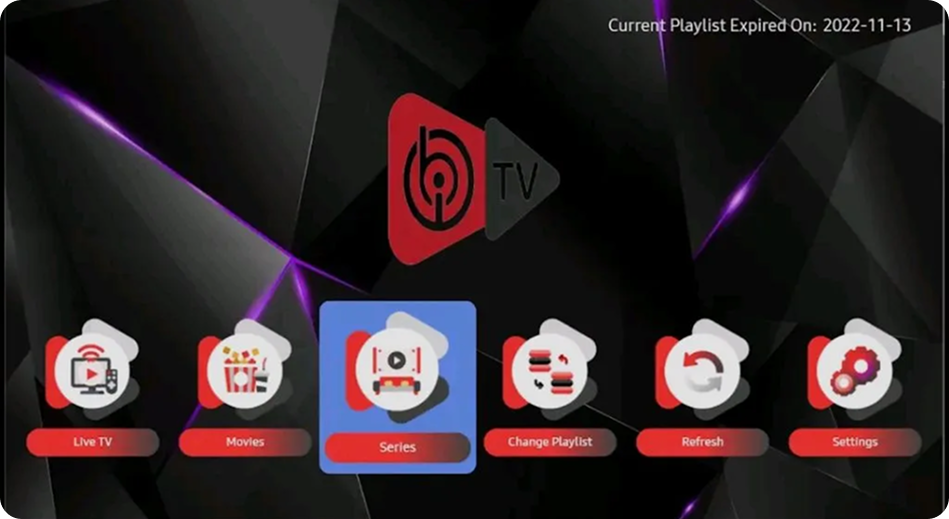
2. Note the two codes of your TV: DEVICE ID and DEVICE KEY
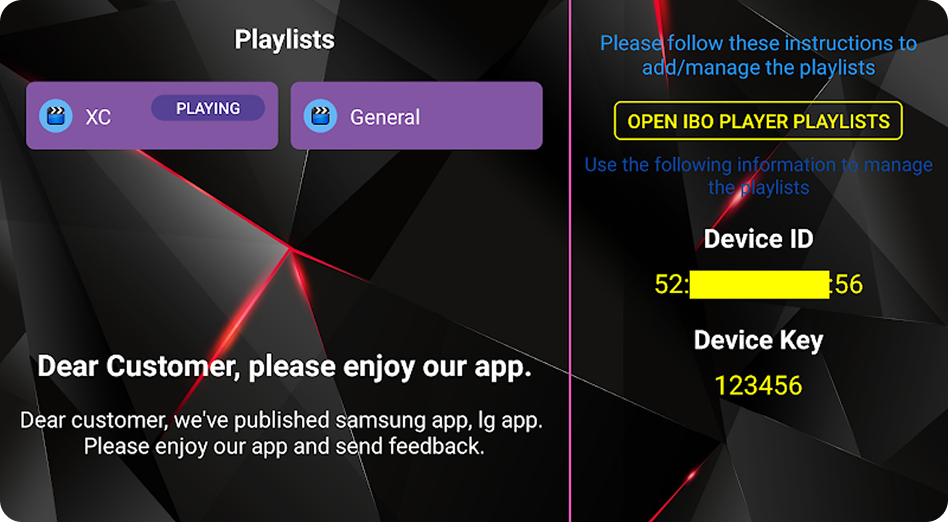
3.2. Note the two codes of your TV: DEVICE ID and DEVICE KEY
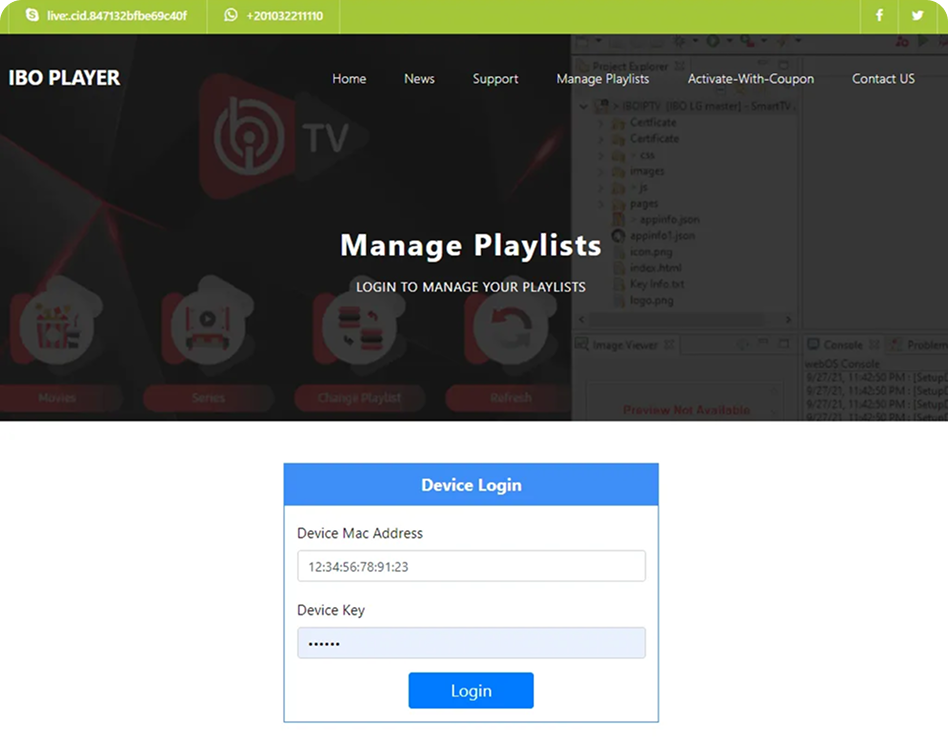
4. Once connected, you have two setup methods: either with the M3U link (+ Add a playlist) or with the Xtream code details (+ Add an XC playlist)
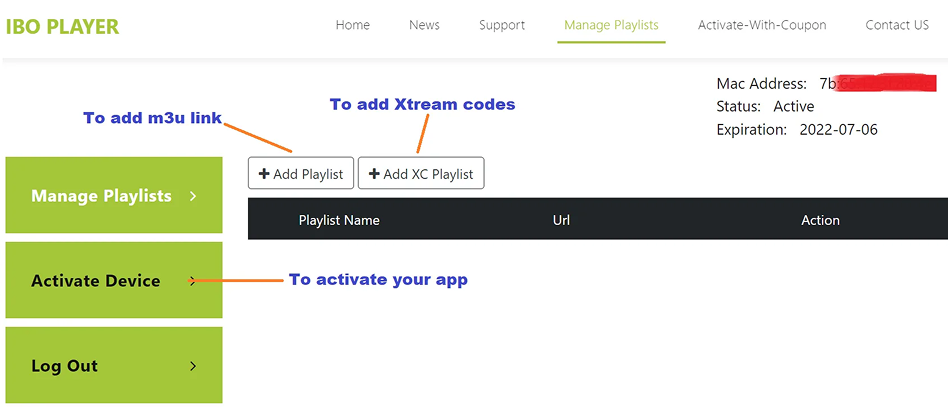
5. Here’s how to add your M3U link if you click on +Add a playlist
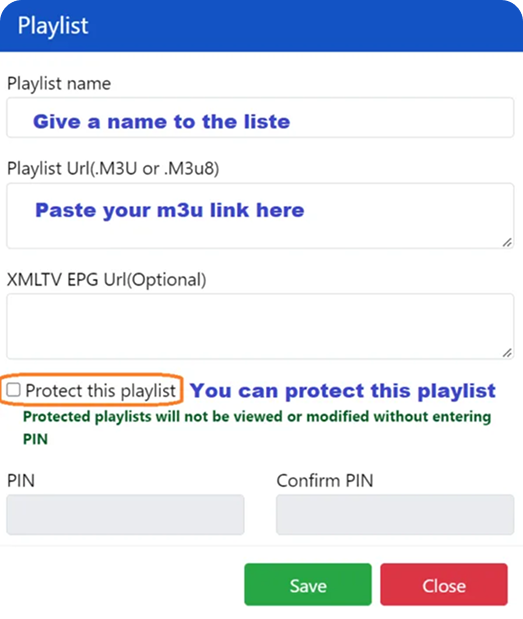
6. And here’s how to use the Xtream code details
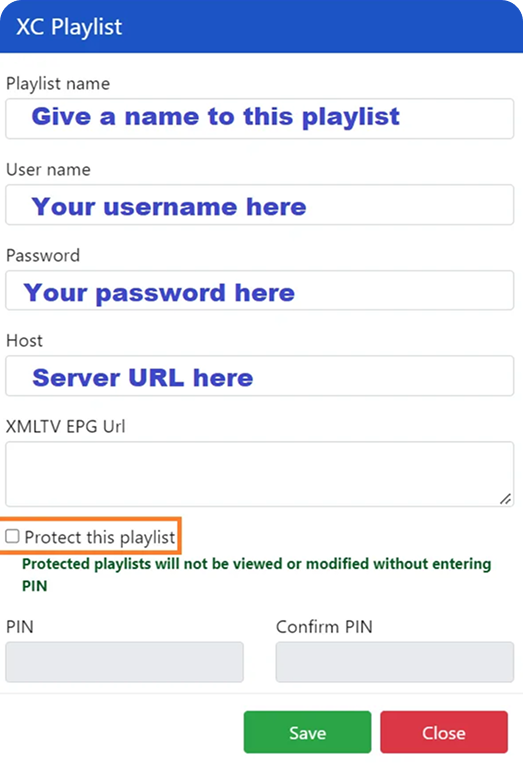
7. As the final step, simply go back to your Firestick and restart the app so it loads and displays the list of names listed on its website
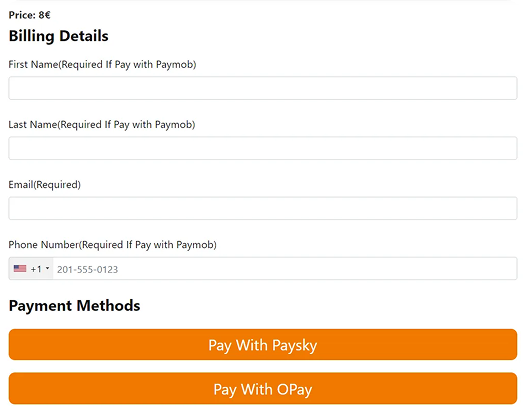
FAQ:
My MAC address changed after changing the connection type.
Each TV has two MAC addresses (WiFi and Ethernet). When you change the connection type and restart the app, the second MAC address is automatically activated. The MAC address is unique to each TV and cannot be modified. IPTV Canada ensures smooth setup despite these changes.Why doesn’t the app work even though the playlist worked on my computer?
This can happen due to a provider lock if your computer is on a different network. Even on the same network, some Smart TVs may not support all content formats. IPTV Canada works with most TV models, but certain formats may require adjustments. Contact your provider if needed.My playlist doesn’t open, freezes, or runs slowly. What should I do?
Ensure your playlist is active and unrestricted. Contact your provider for help. IPTV Canada provides guidance to keep streaming smooth.Why can’t I start the app?
Check your Internet connection first. Many startup issues are connection-related rather than provider-related. IPTV Canada offers tips to optimize your connection for seamless streaming.
